How to Delete Youtube Account Fast and Easy (2020)

How to Delete Youtube Account? Having trouble deleting Youtube? look no further, we have made it fast with a few simple steps, to get rid of it the right way.
This article was made on June 10, 2020, and is 100% up to date. If anything should change with the way Youtube lets you delete your account we will update the article as fast as possible with the newest solution.
We actually don’t have anything bad to say about Youtube, it’s not that hard to delete if you want to, but some people might need the help.
Youtube is one of our favorite platforms in the world, with a combination of Google and Youtube you could pretty much learn every kind of skill there is.
We are both heavy users of youtube ourselves and do encourage people to learn and help other people to learn on the platform.
Well, let’s get to the deleting part of the article 🙂
How to Delete Youtube Account the fast way
- Go to Youtube’s “Advancede Settings” and at the bottom click “Delete channel”
- Enter your password and continue.
- Click “I want to permanently delete my content”
- Check the box and click “DELETE MY CONTENT”. Done
If you want to dig a little deeper and be sure of all the steps in detail then read on.
Note: If you Delete your account you will also be deleting your profile, videos, likes, comments, and any kind of followers you have, and they will be permanently deleted.
Delete Youtube account step by step video
How to delete Google account
You must log in to your Youtube account to delete it.
You can go here if you have forgotten your password: lost password.
Now go to Youtube and sign in.
On your start screen, you will see “Settings” in the bottom left side, click that.
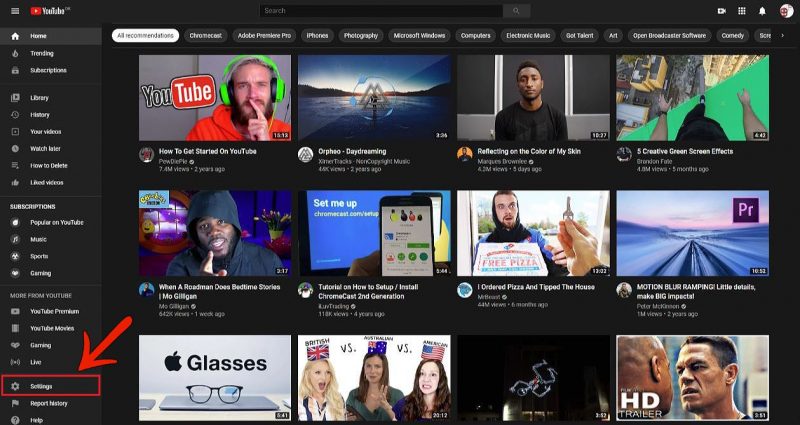
You are now in your settings and you have to click “Advanced settings” on the left side again.
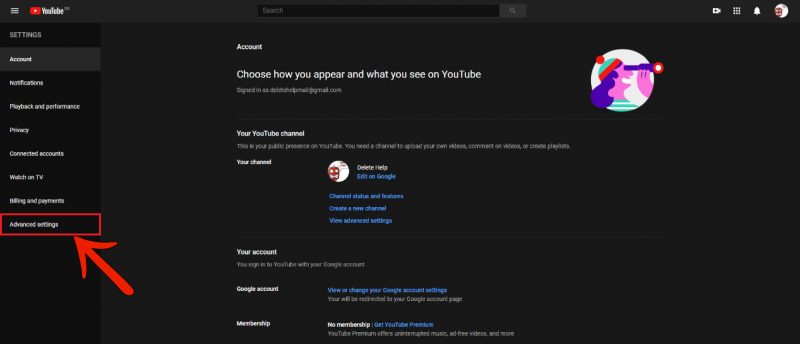
It will take you to the Advanced settings and at the bottom of the page,
you will now have a section called “Delete channel” click that.
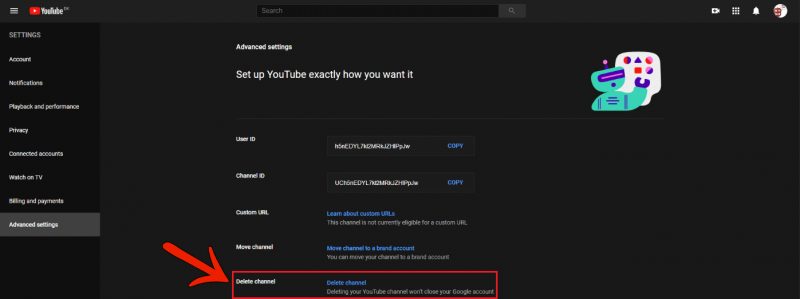
Now you will be asked to confirm your Google password (It’s the same as your Youtube password) do that and click “Next”
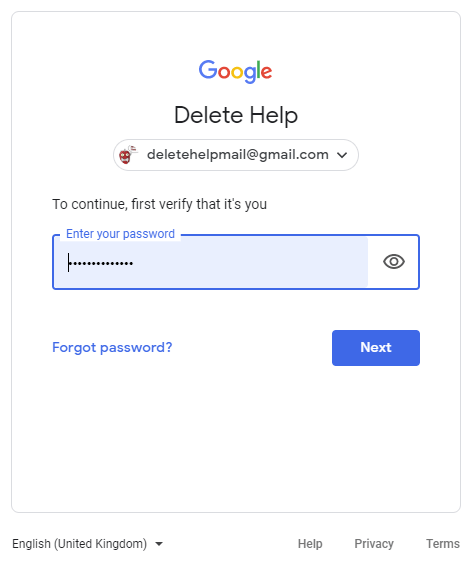
Note: If you Delete your account you will also be deleting your profile, videos, likes,
comments, and any followers you have and they will be permanently deleted.
You are now brought to the final step, you have to check the box, confirming that you will be deleting all of your content. When you have read it and confirmed, you can click “DELETE MY CONTENT”. done.
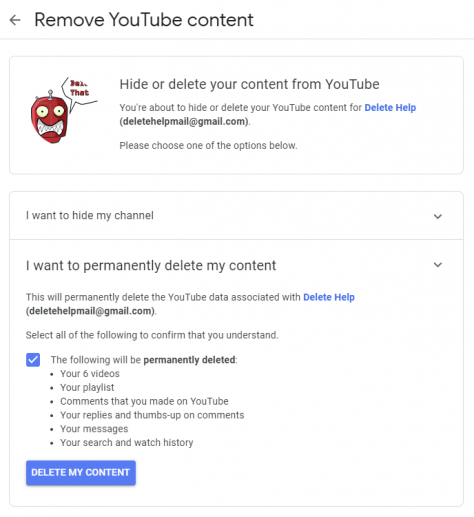
Finally done and your Youtube account has now been deleted
That was pretty much everything you need, to delete your account and also how to deactivate it. We hope you found the article useful and don’t hesitate to come back for other guides about deleting apps, accounts, and software.




