How to Delete Facebook Account the right way!

How to Delete Facebook account? Having trouble deleting Facebook? look no further, I have made it simple with a couple of easy steps to get rid of it the right way.
This article was made on June 07, 2020, and is 100% up to date. If anything should change with the way Facebook lets you delete your account we will update the article as fast as possible with the newest solution.
Facebook can be a big problem for a lot of people, they spend hours and hours just sitting and staring at nothing really and get drawn into the next funny video and suddenly 2 hours has gone by where they should have done something important. Young people also tend to get the wrong kind of role models and ideals from watching and following music stars, fitness models, and other celebrities.
Young people need a more normal way of looking at life, I would highly recommend to Delete Facebook or at least deactivate it for a period to see the benefits.
How to Delete Facebook Account the fast way
- Use this direct link to the Facebook delete section: Delete Facebook Account.
- Here you can download your pictures and permanently delete the account.
- Click “Delete Account” Re-enter your password and click “Continue”.
- “You’re about to permanently delete your account” Click “Delete Account”
If you want to dig a little deeper and be sure of all the steps then read on.
Note: If you Delete your account you will also be deleting your profile, photos, videos, likes, comments, and any followers you have, also you won’t be able to reactivate your account or retrieve any of the content again.
Video of how to delete or deactivate facebook account
How to delete Facebook account
Step 1. Log on to your Facebook account
First, you must log in to your Facebook account.
You can go here if you have forgotten your password: Facebook lost password.
Now go to Facebook and sign in.
On your front page, you will have a little drop-down sign press that and choose “Settings”
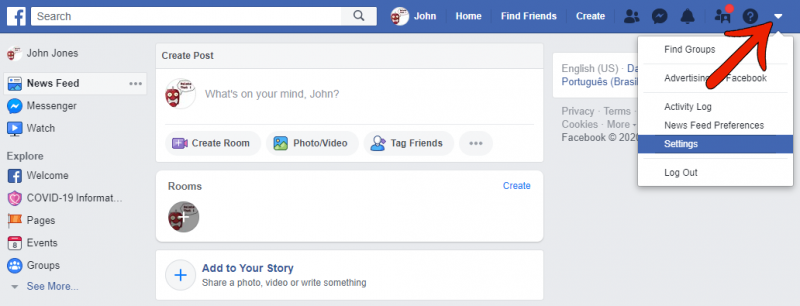
Here you press “Your Facebook Information” on the left side of your page, that will bring you to this page.
Now go down to the “Deactivate and Deletion” part and press “View”.
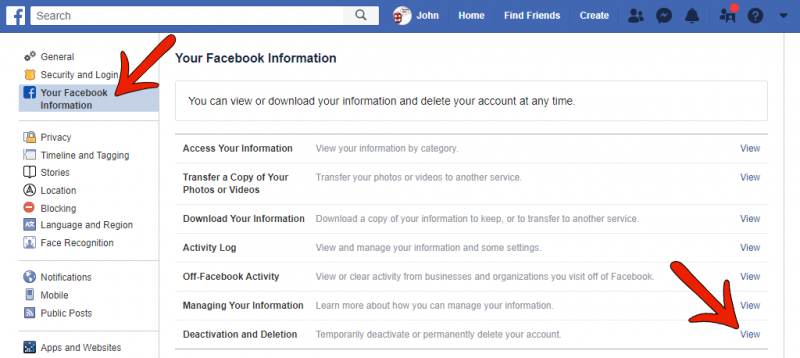
Here you will also find the option to Temporarily Deactivate Your Facebook Account.
Just choose “Deactivate account” and click the “Continue to Account Deactivation”.
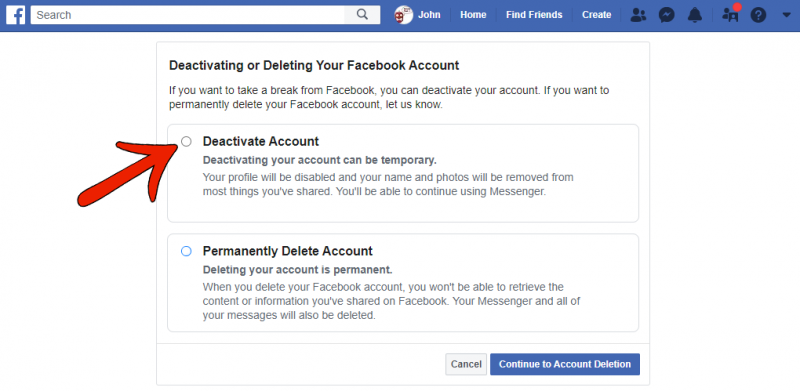
Push in your password to confirm that it is your account by clicking “Continue”.
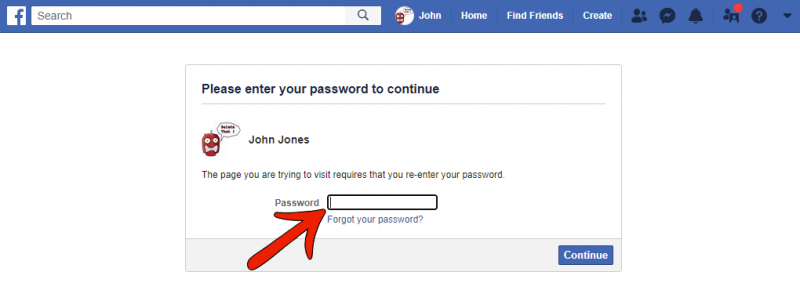
Of course, they won’t let you go that easy 😛 Now you have to give them a reason (It is required)
Just choose “Other, please explain further” and write BYE!. Now press “Deactivate”
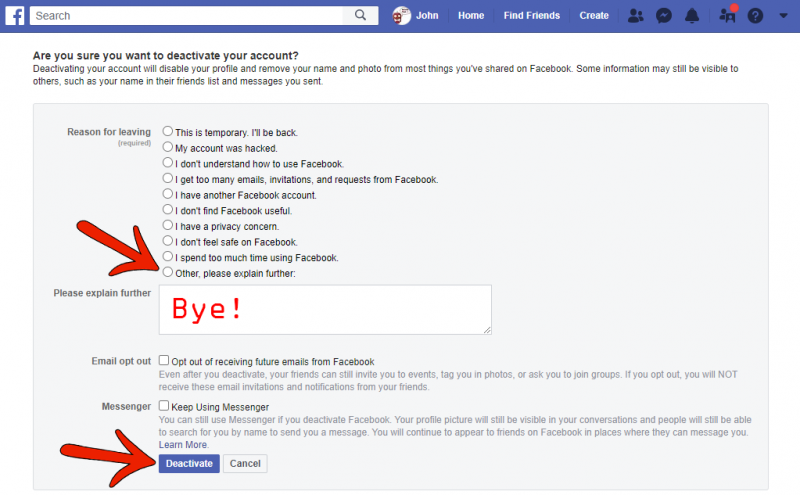
Even if you log into another app or program where you use Facebook to log in with you will reactivate your account.
You will need your e-mail, password and phone number to reactivate your Facebook account.
Here you can delete your Facebook account
If you want to delete your Facebook Account check “Permanently Delete Account”
and click “Continue to Account Deletion”.
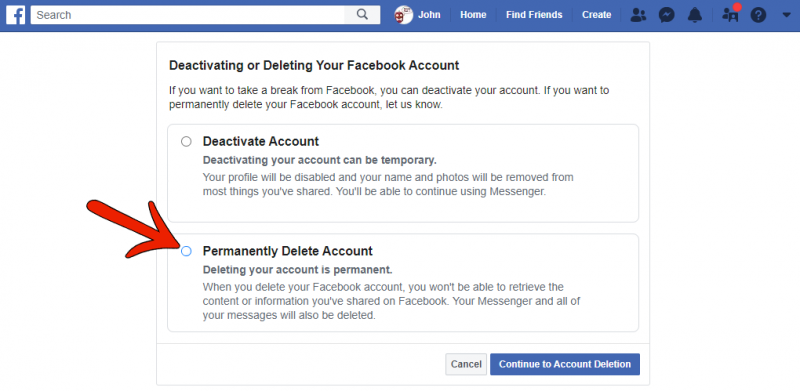
Here Facebook will let you download all your content from your account,
before you delete it. Now click “Delete Account”.
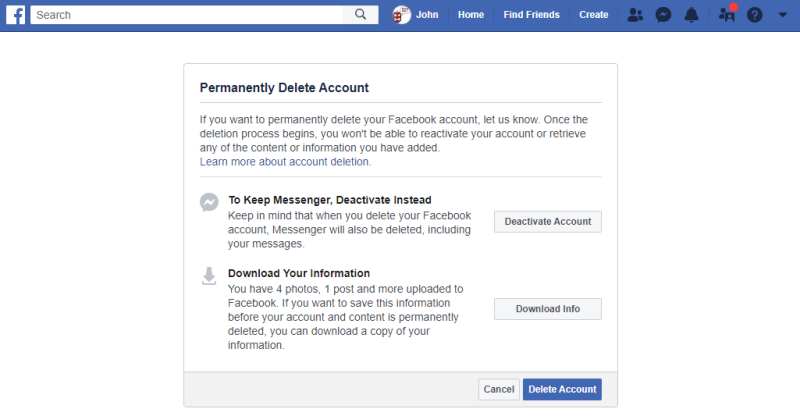
Push in your Password to confirm, and click “Continue”
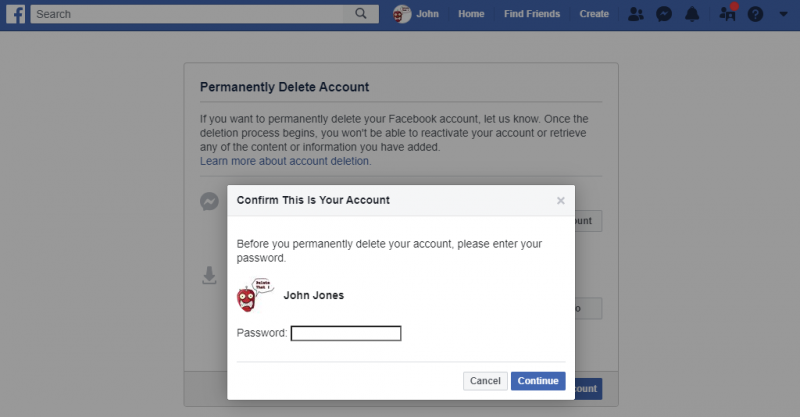
A last warning will pop up and here you will have to click “Delete Account” and you will be done.
They still don’t want to let you go and gives you 30 days to come back before they delete all your content.
Note: When you Delete a Facebook account you will be deleting your profile, photos, videos, likes, comments, and any followers, they will be permanently deleted. It’s impossible for Facebook to reactivate deleted accounts after 30 days.
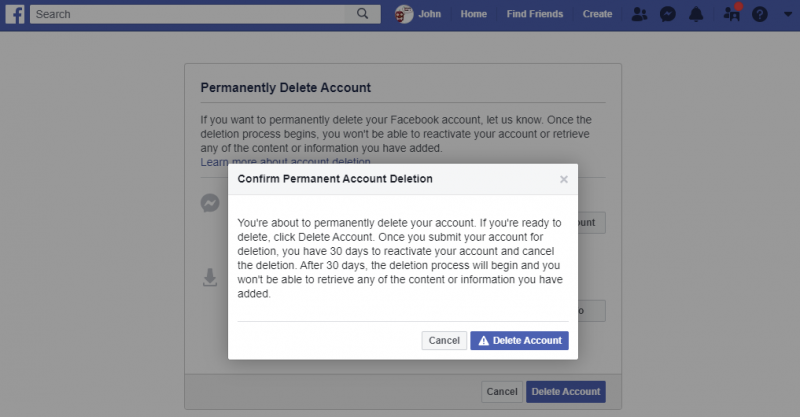
Now you're done and you have deleted your Facebook account.
That was pretty much everything you need, to delete your account and also how to deactivate it. We hope you found the article useful and don’t hesitate to come back for other guides about deleting apps, accounts, and software.




