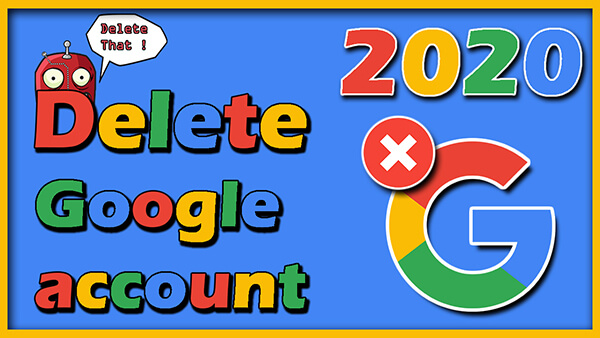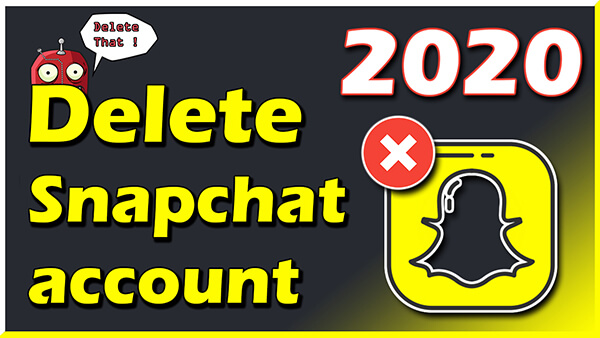How to Delete Your Instagram Account in 3 Simple Steps!

How to Deactivate or Delete your Instagram Account? Having trouble deleting Instagram? look no further, we have made it simple with 3 easy steps to get rid of it the right way.
This article was made on May 29, 2020, and is 100% up to date. If anything should change with the way Instagram lets you delete your account we will update the article as fast as possible with the newest solution.
Instagram can be a big problem for young people growing up, they post funny, sexy, and stupid pictures that could come back to haunt them in their adult life. Young people also tend to get the wrong kind of role models and ideals from watching and following music stars, fitness models, and other celebrities.
Young people need a more normal way of looking at life, I would highly recommend to Delete Instagram or at least deactivate it for a period to see the benefits.
How to Delete Instagram Account the fast way
- Go to Instagram’s Delete Your Account page section.
- Select the reason for deleting Instagram permanently from drop-down menu.
- Re-enter your password and click ‘Permanently delete my account’.
If you want to dig a little deeper and be sure of all the steps then read on.
Note: If you Delete your account you will also be deleting your profile, photos, videos, likes, comments, and any followers you have and they will be permanently deleted.
Delete Instagram account step by step video
How to delete Instagram account
Step 1. Log on to your Instagram account
You must log in to your Instagram account in a browser, you can’t do it from the App,
it’s just how they made the system.
You can go here if you have forgotten your password: Instagram lost password.
Now go to instagram.com on your browser and sign in.
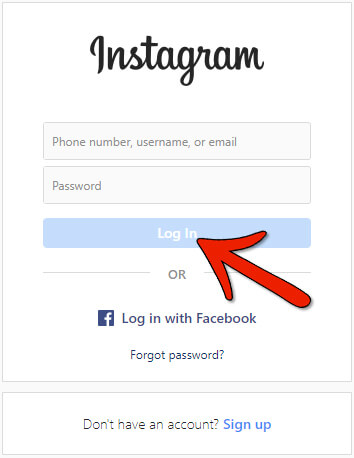
Click your profile picture
and click ‘Edit Profile’.
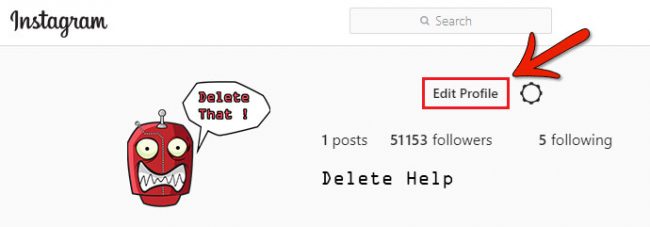
Here you will also find the option to Temporarily Disable Your Instagram Account.
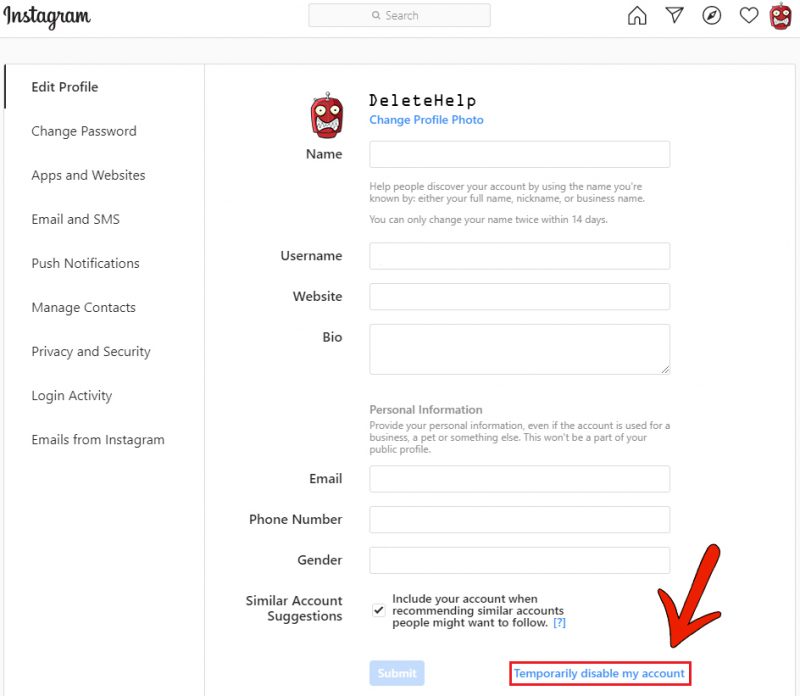
Just choose a reason why you want to Temporarily Disable Your Account, put in your Password,
and click the “Temporarily Disable Account.” button.
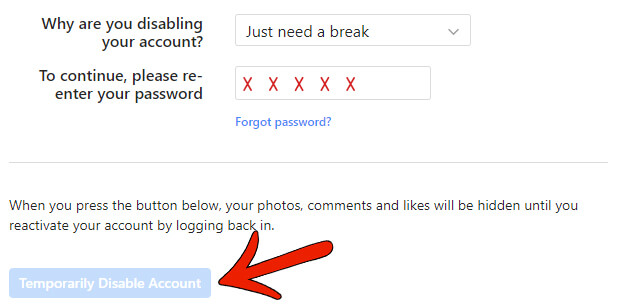
If you want to reactivate your account again you go to Instagram.com and log in.
Everything will be there just as you left it.
Step 2. Find Instagram's 'Delete Your Account' Page
Next, you need to find the ‘Delete Your Account’ page on Instagram.
Just use my link because they have made it pretty much impossible to find by yourself.
Step 3. Choose why you want to delete Instagram
Now choose why you want to Delete Your Instagram Account, you have to choose something and put in your password for the “Permanently delete my account” button to work, you can just pick ‘Something else’ as I did. Then put in your Password and finally click: Permanently delete my account.
Note: When you Delete an Instagram account you will be deleting your profile, photos, videos, likes, comments, and any followers, they will be permanently deleted. You can’t sign up with your old username if you decide to create another Instagram account again. It’s impossible for Instagram to reactivate deleted accounts.
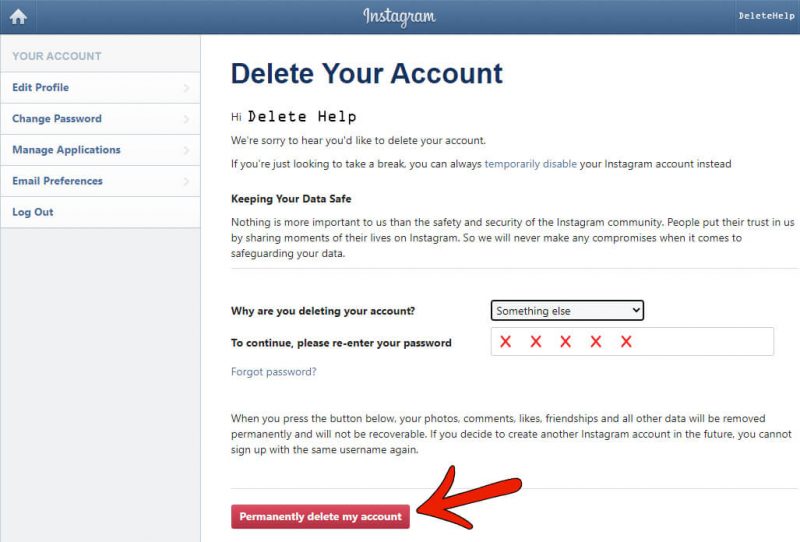
That was pretty much everything you need, to delete your account and also how to deactivate it. We hope you found the article useful and don’t hesitate to come back for other guides about deleting apps, accounts, and software.