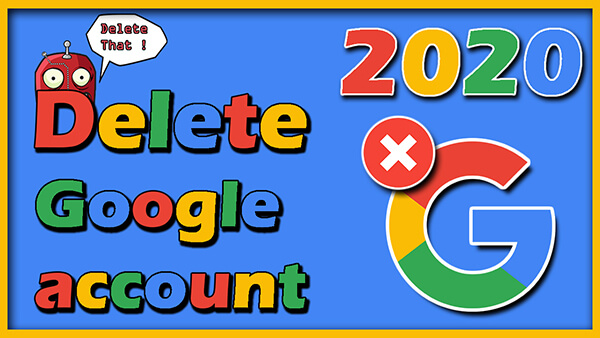How to Delete Pinterest account Fast and Simple! (2020)
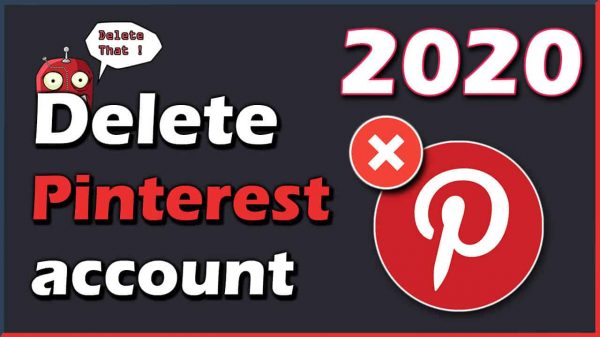
How to Delete Pinterest Account? Having trouble deleting a Pinterest Account? look no further, we have made it fast with a few simple steps, to get rid of it the right way.
This article was made on June 22, 2020, and is 100% up to date. If anything should change with the way Pinterest lets you delete your account we will update the article as fast as possible with the newest solution.
We actually don’t have anything bad to say about Pinterest, but it is a little tricky to get deleted, so some people might need a little help.
Pinterest is one of our favorite platforms for getting visual inspiration in the form of pictures and graphics, the platform audience consists of around 70% female and 30% male.
Well, let’s get to the deleting part of the article 🙂
Note: If you Delete your account you will also be deleting your profile, photos, videos, likes, comments, and any followers you have and they will be permanently deleted.
How to Delete Pinterest Account the fast way
- Go to Pinterest’s “Account Settings” Section. Scroll down to the bottom and click “Close account”
- Click “Other” then “Next” and Send Mail.
- Now you will get a mail where you have to confirm the deletion. Done!
If you want to dig a little deeper and be sure of all the steps in detail then read on.
Delete Pinterest account easy step by step video
How to Delete Pinterest account
Start by logging in to your Pinterest account.
You can go here if you have forgotten your password: Pinterest Password reset.
On your browser, you will have a small Arrow in your top right corner, click that and choose Settings.
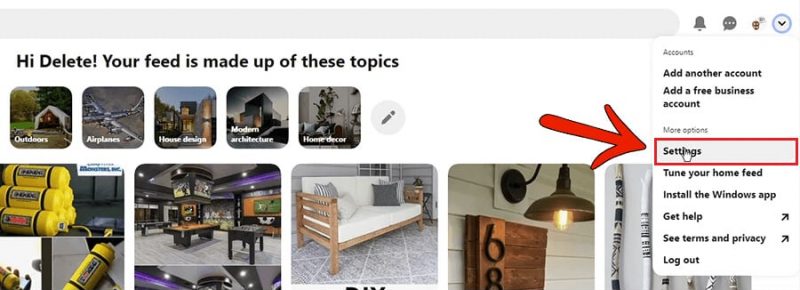
This will bring up your Edit profile, here you have to click “Account settings”.
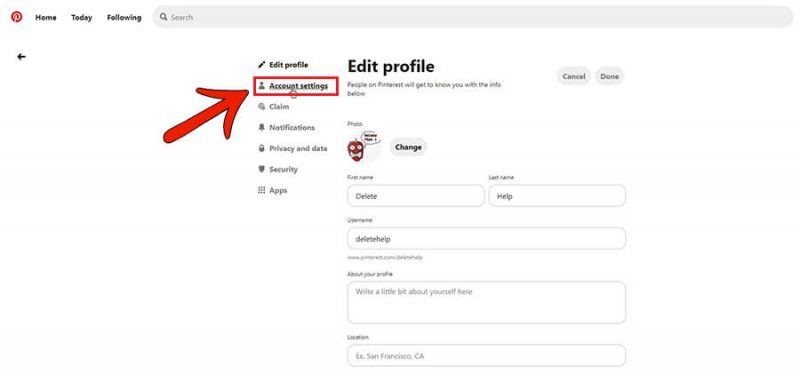
You will be taken to your Account settings, where you will see a tab at the bottom called “Close account” click that.
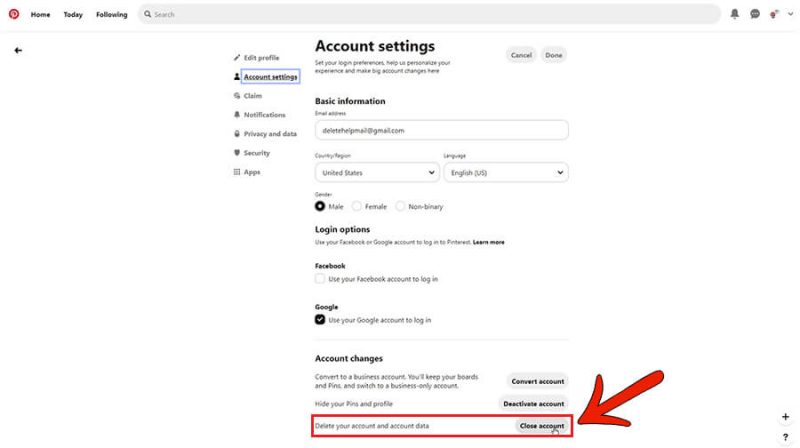
Now they want to know why you want to leave Pinterest, just click “Other” and then “Next”
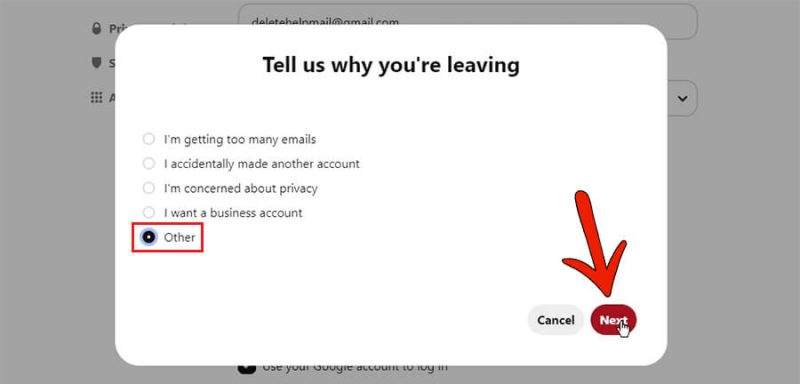
They really don’t want you to leave, and warns you here about loosing all that are saved on your account. Check if it is the right mail and click “Send email”
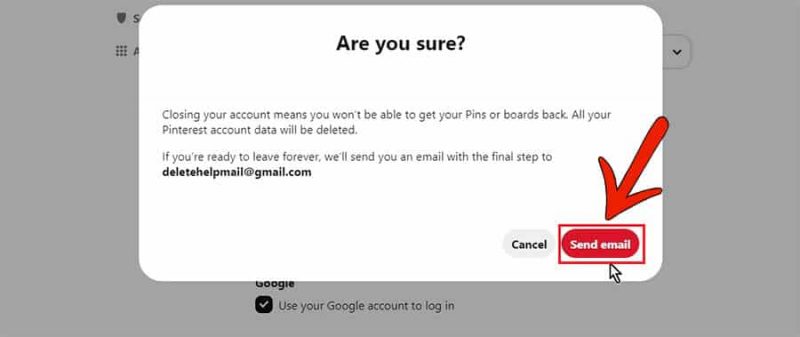
Now you are almost done.
Note: If you Delete your account you will also be deleting your profile, photos, videos,
likes, comments, and any followers you have and they will be permanently deleted.
Click “Okay” now they will send you a confirmation mail, so go to your email.
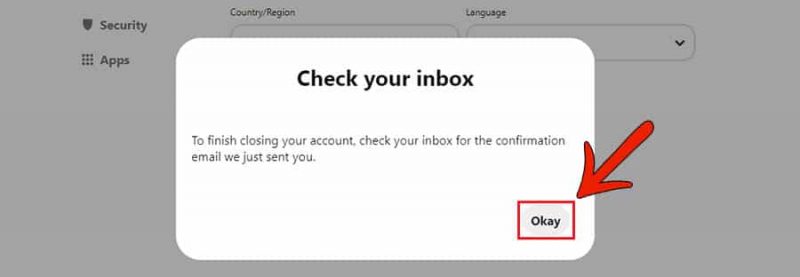
Read the message to understand that after you close your account you can still reactivate it within the next 14 days if you just log in again, so don’t do that. Now for the last step click “Yes, close account” and you are now done and have closed your account.
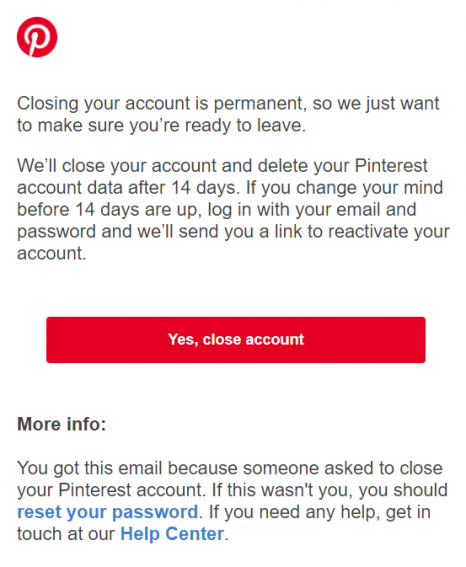
That was pretty much everything you need, to delete your account. We hope you found the article useful and don’t hesitate to come back for other guides about deleting apps, accounts, and software.