How to Delete Google Account Fast and Simple (2020)
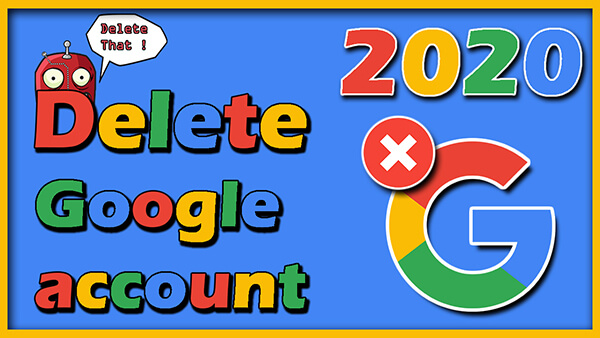
How to Delete Google Account? Having trouble deleting a Google Account? look no further, we have made it fast with a few simple steps, to get rid of it the right way.
This article was made on June 11, 2020, and is 100% up to date. If anything should change with the way Google lets you delete your account we will update the article as fast as possible with the newest solution.
We actually don’t have anything bad to say about Google, it’s not that hard to delete if you want to, but some people might need the help.
Google is one of our favorite platforms in the world, with a combination of Google and Youtube you could pretty much learn every kind of skill there is.
We are both heavy users of Google ourselves and do encourage people to learn and help other people to learn how to use it better.
Well, let’s get to the deleting part of the article 🙂
Note: If you Delete your account you will also be deleting your profile, photos, videos on Youtube associated with the account, likes, comments, and any followers you have and they will be permanently deleted.
How to Delete Google Account the fast way
- Go to Google’s “Delete Your Account” Section.
- Enter your password and click “Next”.
- Scroll down to the bottom and check the two boxes, then click “DELETE ACCOUNT”. Done!
If you want to dig a little deeper and be sure of all the steps in detail then read on.
Delete Google account easy step by step video
How to delete Google account
Start by logging in to your Google account.
You can go here if you have forgotten your password: Google Account Recovery.
On your browser, you will have a small avatar in your top right corner, click that.
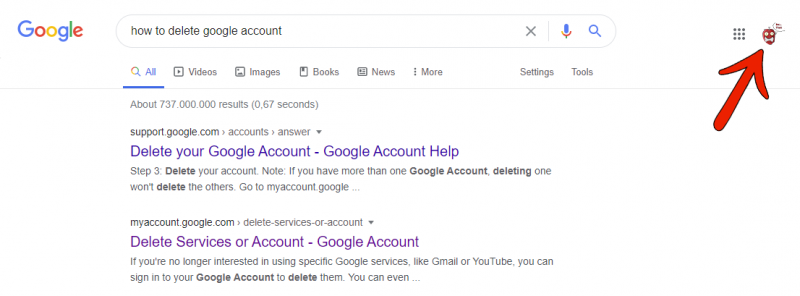
This will bring up your profile, and then just click “Manage your Google Account”.
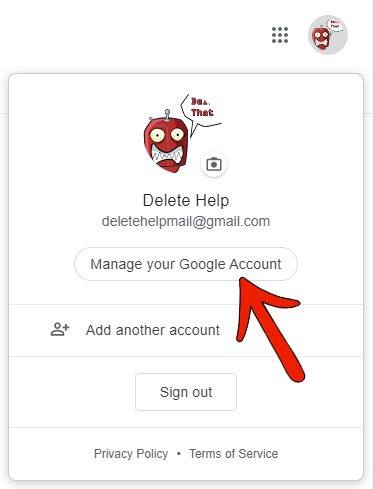
You will now be taken to your Google account settings, where you will see a tab on the left side called “Data & Personalisation” now click that.
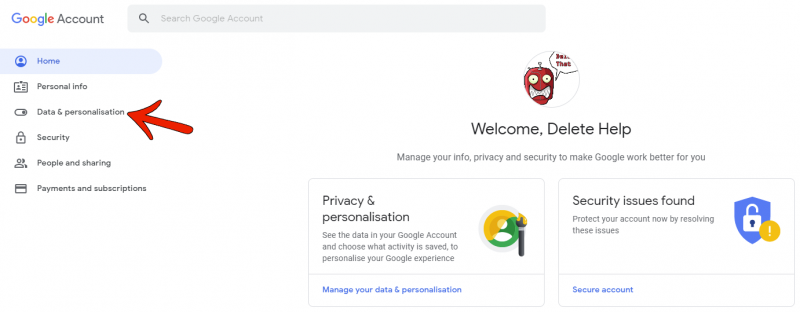
Now just scroll down till you see the “Download, delete or make a plan for your data” Section and in that, there will be a tab called “Delete a service or your account” click that.
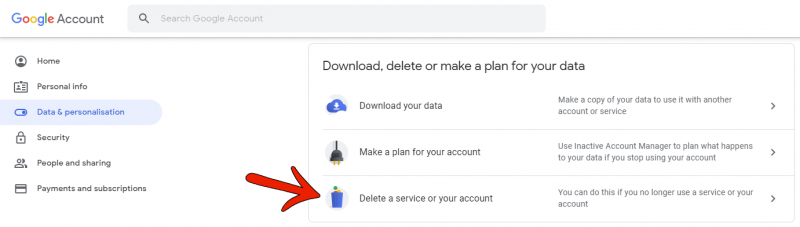
You are now on the “Delete a service or your account” page and here you will see a section called “Delete your Google Account” here you have to click “Delete your account”.

Now you have to confirm with your password that you want to go to the Delete page. Do that and click “Next”
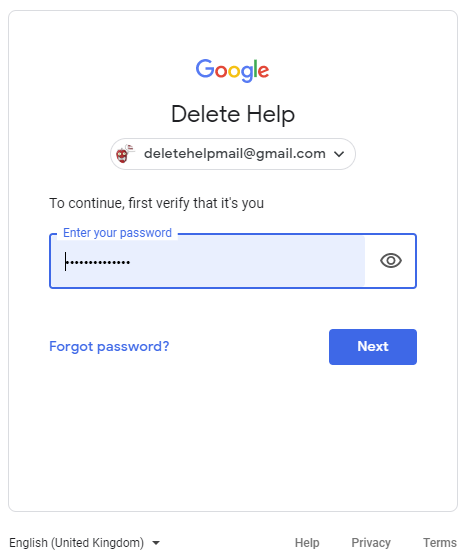
Note: If you Delete your account you will also be deleting your Profile, E-mails, Photos, Youtube videos associated with the account, Likes, Comments, and any Followers you have and they will be permanently deleted.
You are now on the delete page, be sure to read everything and understand what is getting deleted, and then scroll down to the bottom.
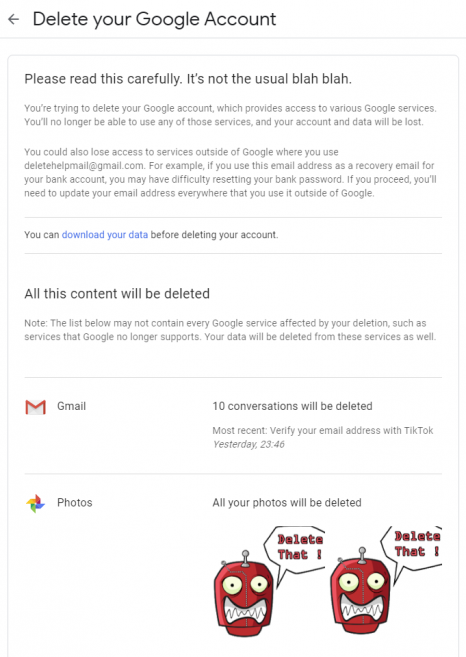
Finally, you just have to check the two boxes and click “DELETE ACCOUNT” and your Google account will be deleted.
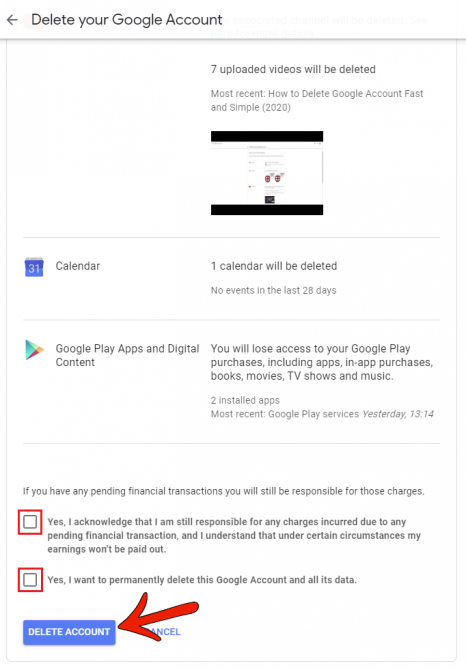
That was pretty much everything you need, to delete your account. We hope you found the article useful and don’t hesitate to come back for other guides about deleting apps, accounts, and software.



